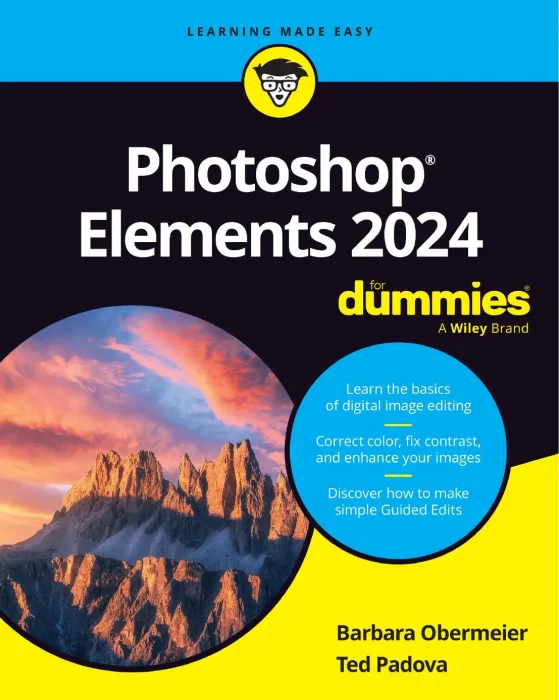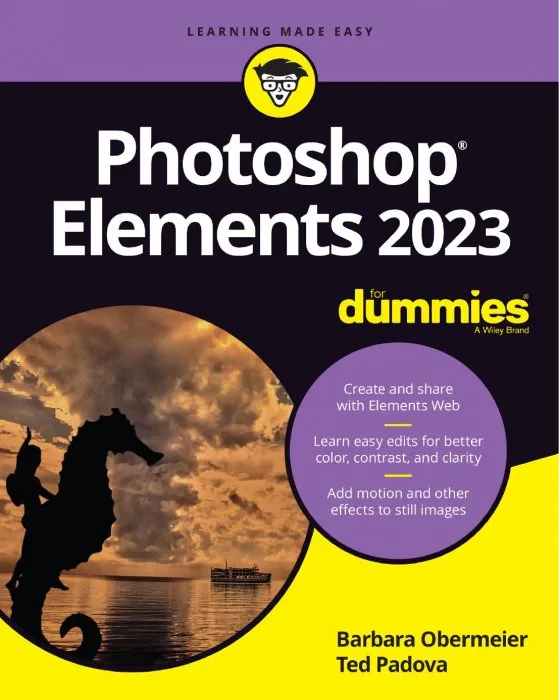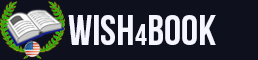Take Control of Preview
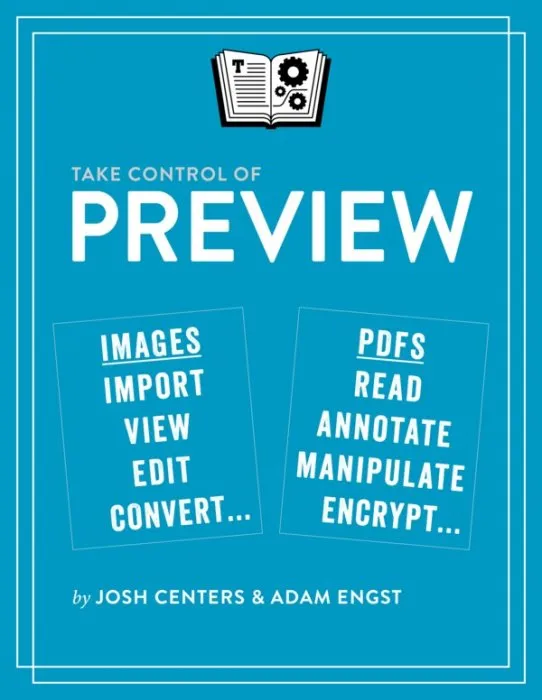
Date: July 26th, 2016
Сategory: Computers, Internet
ISBN: 9781492017431
Language: English
Number of pages: 207 pages
Format: EPUB
Add favorites
Discover Preview's hidden features for editing images and manipulating PDFs!
Updated March 5, 2019
Apple bundles the Preview app with every Mac, but few people realize what it's capable of. The Mac experts behind TidBITS, Adam Engst and Josh Centers, have plumbed Preview's depths to create a cheerful, colorful book that explains dozens of techniques for importing, viewing, editing, and converting images in Preview. The book also puts you in control of reading, annotating, manipulating, and encrypting PDFs.
Packed with real-world examples and tips, the book teaches you how to bring files into Preview from a camera, iOS device, or scanner (or just from the Finder). Once you discover Preview's surprisingly capable collection of image-editing tools, you'll soon be editing imported photos by tweaking the exposure, color saturation, sharpness, and more. You can even mark up your images with circles, arrows, and text, plus numerous other shapes.
In the second part of the book, Adam and Josh focus on PDFs in Preview, describing how to configure Preview to make reading PDFs as fluid as possible. Since so many paper forms now come in PDF, the book shows you how to fill out PDF-based forms, complete with quick insertion of your digital signature. Those who read digital textbooks or who collaborate on documents will learn to annotate PDFs with highlights, notes, and bookmarks. You'll even learn how to create PDFs from a scanner, the clipboard, and the Print dialog. Finally, Adam and Josh cover the two types of passwords you can use to protect your PDFs, explaining what each is good for.
Preview is a veritable Swiss Army Knife. Don't miss out on the many ways it can make your life easier, including these capabilities:
• Import photos from your iPhone or iPad.
• Scan paper-based documents and images.
• Add a scanned page to an existing PDF.
• Take a screenshot that includes the pointer.
• Open hundreds of images in a single window.
• Trash unwanted images with a keystroke.
• Duplicate, rename, and move images without leaving Preview.
• Play a manually arranged slideshow of images or PDF pages.
• Create a PDF-based image catalog.
• Resize and change the resolution of images.
• Crop out undesirable content.
• Mark up screenshots with shapes and text labels.
• Magnify a portion of an image with a loupe.
• Add text captions and speech bubbles to photos.
• Tweak the white point and black point in photos.
• Make photos sepia or black-and-white.
• Edit a photo while comparing it to its original version.
• Export to any one of 20 formats, including HEIC (introduced in Mojave).
• Put thumbnails, table of contents, notes, or bookmarks in your sidebar.
• View search results by rank or page order.
• Copy text and images from a PDF.
• Highlight text just like you would in a college textbook.
• Add notes to highlighted text and as freestanding objects.
• Review notes in the sidebar or Annotations inspector.
• Create bookmarks to pages you want to revisit quickly.
• Annotate a PDF with customizable shapes and arrows.
• Fill in PDF forms, whether or not they're interactive.
• Create and insert a digital version of your signature into PDF forms.
• Add, remove, and rearrange pages in a PDF.
• Rotate PDF pages that were scanned at the wrong orientation.
• Encrypt PDFs so they can't be opened, edited, printed, or copied from.
Updated March 5, 2019
Apple bundles the Preview app with every Mac, but few people realize what it's capable of. The Mac experts behind TidBITS, Adam Engst and Josh Centers, have plumbed Preview's depths to create a cheerful, colorful book that explains dozens of techniques for importing, viewing, editing, and converting images in Preview. The book also puts you in control of reading, annotating, manipulating, and encrypting PDFs.
Packed with real-world examples and tips, the book teaches you how to bring files into Preview from a camera, iOS device, or scanner (or just from the Finder). Once you discover Preview's surprisingly capable collection of image-editing tools, you'll soon be editing imported photos by tweaking the exposure, color saturation, sharpness, and more. You can even mark up your images with circles, arrows, and text, plus numerous other shapes.
In the second part of the book, Adam and Josh focus on PDFs in Preview, describing how to configure Preview to make reading PDFs as fluid as possible. Since so many paper forms now come in PDF, the book shows you how to fill out PDF-based forms, complete with quick insertion of your digital signature. Those who read digital textbooks or who collaborate on documents will learn to annotate PDFs with highlights, notes, and bookmarks. You'll even learn how to create PDFs from a scanner, the clipboard, and the Print dialog. Finally, Adam and Josh cover the two types of passwords you can use to protect your PDFs, explaining what each is good for.
Preview is a veritable Swiss Army Knife. Don't miss out on the many ways it can make your life easier, including these capabilities:
• Import photos from your iPhone or iPad.
• Scan paper-based documents and images.
• Add a scanned page to an existing PDF.
• Take a screenshot that includes the pointer.
• Open hundreds of images in a single window.
• Trash unwanted images with a keystroke.
• Duplicate, rename, and move images without leaving Preview.
• Play a manually arranged slideshow of images or PDF pages.
• Create a PDF-based image catalog.
• Resize and change the resolution of images.
• Crop out undesirable content.
• Mark up screenshots with shapes and text labels.
• Magnify a portion of an image with a loupe.
• Add text captions and speech bubbles to photos.
• Tweak the white point and black point in photos.
• Make photos sepia or black-and-white.
• Edit a photo while comparing it to its original version.
• Export to any one of 20 formats, including HEIC (introduced in Mojave).
• Put thumbnails, table of contents, notes, or bookmarks in your sidebar.
• View search results by rank or page order.
• Copy text and images from a PDF.
• Highlight text just like you would in a college textbook.
• Add notes to highlighted text and as freestanding objects.
• Review notes in the sidebar or Annotations inspector.
• Create bookmarks to pages you want to revisit quickly.
• Annotate a PDF with customizable shapes and arrows.
• Fill in PDF forms, whether or not they're interactive.
• Create and insert a digital version of your signature into PDF forms.
• Add, remove, and rearrange pages in a PDF.
• Rotate PDF pages that were scanned at the wrong orientation.
• Encrypt PDFs so they can't be opened, edited, printed, or copied from.
Download Take Control of Preview
Similar books
Information
Users of Guests are not allowed to comment this publication.
Users of Guests are not allowed to comment this publication.